Keeping your Mac updated is crucial for its performance and security. But what if you're checking for updates and none are available? This article will guide you through the possible reasons and solutions for this issue.
Understanding Mac Updates
Before we dive into the solutions, let's first understand what Mac updates are. Apple regularly releases updates for its operating system, macOS, to fix bugs, improve performance, and add new features. These updates are usually available through the Mac App Store or System Preferences.
However, sometimes, when you check for updates, you might find that no updates are available. This could be due to several reasons, such as your Mac already being up-to-date, issues with your internet connection, or problems with Apple's servers.

Checking Your Current macOS Version
Before proceeding with any troubleshooting steps, it's important to check your current macOS version. This will help you determine if your Mac is already up-to-date or if there's an issue preventing updates from being available.
To check your macOS version, click on the Apple menu at the top left corner of your screen, then select 'About This Mac'. The window that opens will display your current macOS version.
Ensuring Your Internet Connection Is Stable
One of the most common reasons for not seeing any available updates is an unstable or slow internet connection. Your Mac needs a stable internet connection to check for and download updates.
If you're experiencing issues with your internet connection, try resetting your router or switching to a different network. If you're using a VPN, try disabling it as it could be blocking the connection to Apple's servers.

Checking Apple's System Status: Another possible reason for not seeing any updates is an issue with Apple's servers. If Apple's servers are down, your Mac won't be able to check for or download updates.
You can check the status of Apple's servers by visiting the Apple System Status page. If there's an issue with the servers, you'll need to wait until it's resolved before you can check for updates again.
Resetting the Mac App Store: If your internet connection is stable and there are no issues with Apple's servers, the issue could be with the Mac App Store itself. Sometimes, the Mac App Store can get stuck and stop showing available updates.
To reset the Mac App Store, open the App Store and press the Command + R keys on your keyboard. This will refresh the App Store and hopefully make the updates appear.
Reinstalling macOS: If none of the above solutions work, you might need to reinstall macOS. This is a last resort solution and should only be done if you're comfortable with the process. Reinstalling macOS will not delete your files, but it's always a good idea to back up your data before proceeding.
To reinstall macOS, restart your Mac and hold down the Command + R keys until you see the Apple logo. Then, follow the on-screen instructions to reinstall macOS.
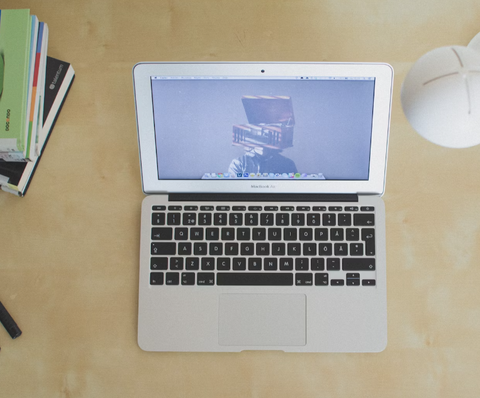
Conclusion
Keeping your Mac updated is crucial for its performance and security. If you're not seeing any available updates, don't panic. The issue could be as simple as an unstable internet connection or a problem with the Mac App Store. By following the steps outlined in this article, you should be able to resolve the issue and keep your Mac up-to-date.
While you're taking steps to keep your Mac updated for optimal performance and security, don't forget about the device that's always by your side - your phone. Case Monkey offers a variety of phone cases to ensure your mobile companion is just as protected as your Mac. Check out our products and find the perfect case to shield your phone from life's unexpected moments.